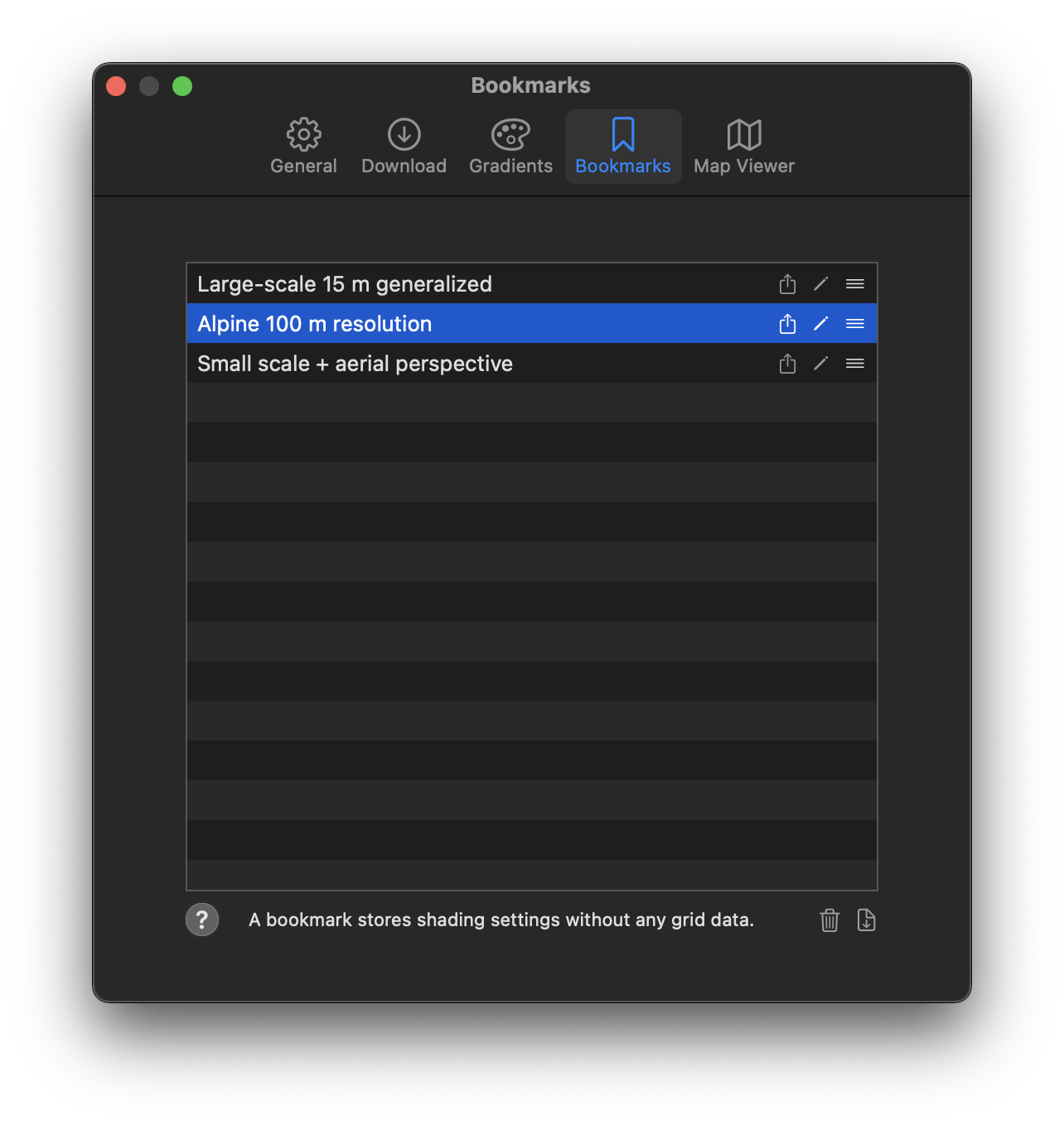
Bookmarks in Eduard
You can create a bookmark to store shading settings . Bookmarks are stored on your Mac and are available each time you start Eduard. A bookmark does not store grid data.
Create a bookmark
To create a bookmark that stores the current shading settings, do one of the following:
Choose Bookmarks (at the top of your screen) > Create Bookmark.
Click on the bookmark icon in the top-right of the sidebar and select Create Bookmark.
Then:
Enter a name for the bookmark.
Click Add to Bookmarks.
Apply a bookmark
To apply a bookmark that you created before, do one of the following:
Choose Bookmarks (at the top of your screen), then select the name of the bookmark.
Click on the bookmark icon in the top-right of the sidebar and select the name of the bookmark.
Rename, delete and sort bookmarks
To open Bookmarks in the Preferences/Settings dialog, do one of the following:
Choose Bookmarks (at the top of your screen) > Edit Bookmarks.
Click on the bookmark icon in the top-right of the sidebar and choose Edit Bookmarks.
On macOS 12, choose Eduard > Preferences, and on macOS 13, choose Eduard > Settings, then click on Bookmarks.
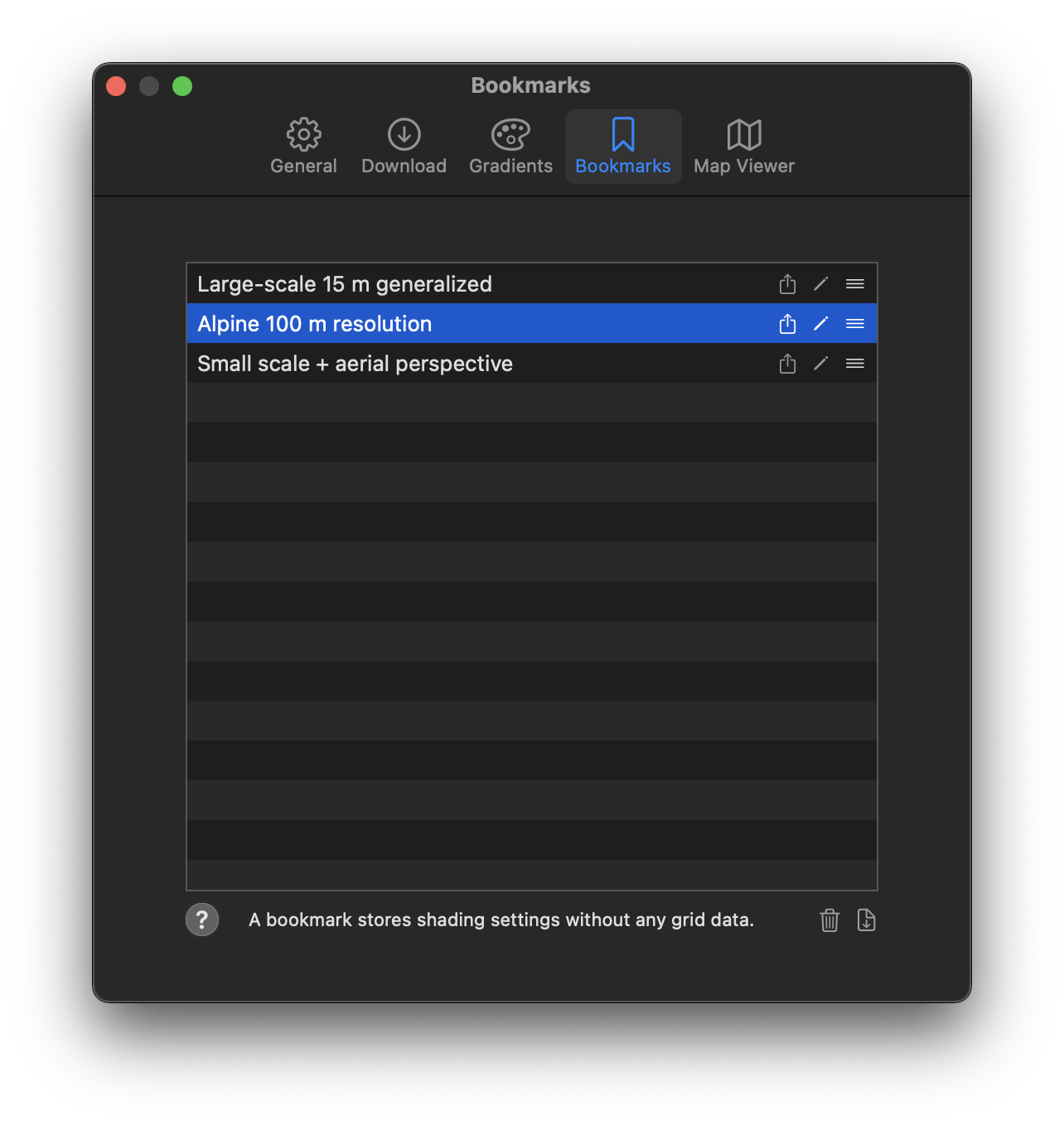
To change the name of a bookmark, select a bookmark, then click on the pencil icon.
To delete a bookmark, select a bookmark, then click on the bin icon.
To sort your bookmarks, click and drag an icon with three horizontal lines.
See also
![]()